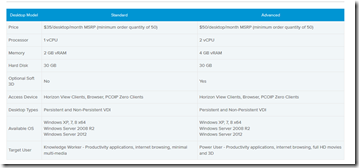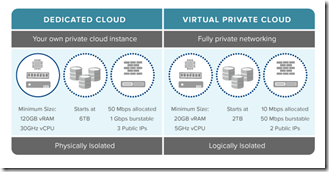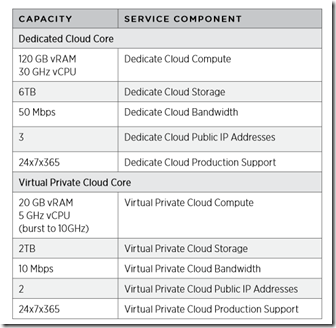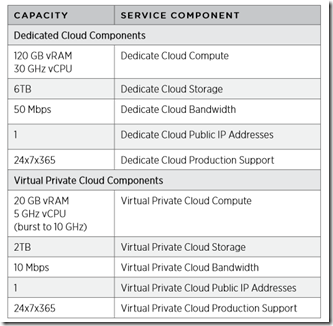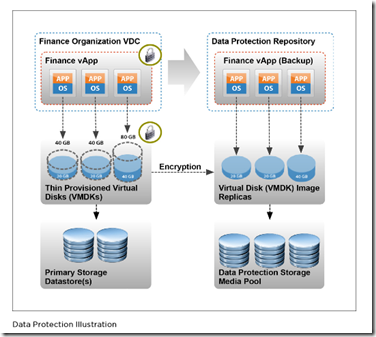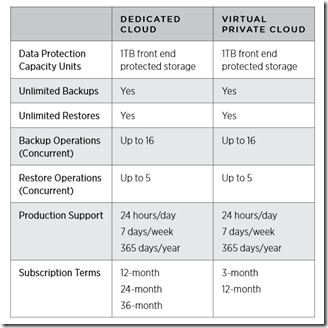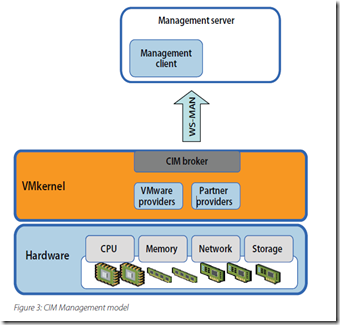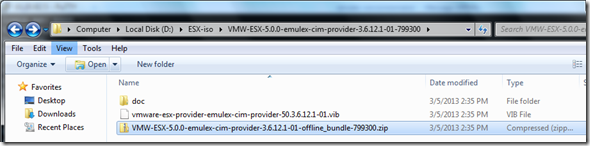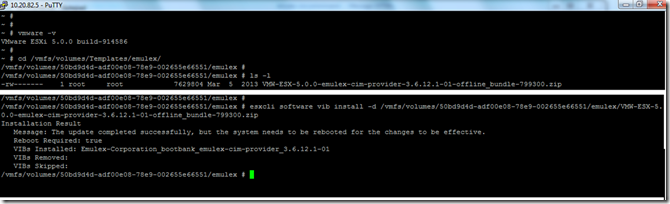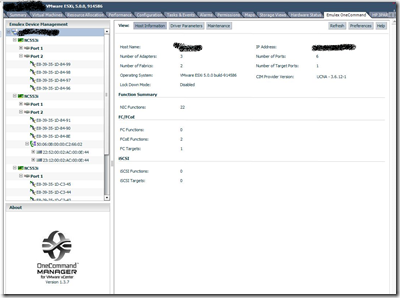Category Archives: Virtualization
VSAN6 Released !!
Along with the vSphere 6 VMware also released VSAN6
VMware Virtual SAN 6 – Ideal Storage Platform for VMware vSphere
Radically simple, VMware Virtual SAN 6 introduces double the scalability and up to four-and-a-half times greater performance while adding several new enterprise-class capabilities, making it the ideal storage platform for virtual machines, including business critical applications. The release will feature:
- New all-flash architecture – VMware Virtual SAN 6 will enable a two-tier all-flash architecture in which flash devices are intelligently used for both caching and data persistence. The new all-flash architecture will provide more than four times increase in input/output throughput per node compared to VMware Virtual SAN 5.5 while delivering predictable sub-millisecond latency.
- Maximum throughput of seven million IOPS / cluster – A 64-node VMware Virtual SAN cluster will deliver up to seven million input/output operations per second (IOPS) with nearly perfect linear scalability.
- Scalability increased to 64 nodes / cluster – The new release will double scalability to 64 nodes per cluster enabling customers to achieve up to 6,400 virtual machines per cluster and exceed eight petabytes of storage capacity from a cluster.
- New enterprise-grade snapshots – The release will introduce a high-performance and efficient snapshot capability increasing the snapshot depth to 32 per virtual machine while minimizing the performance overhead.
- New Rack-awareness – VMware Virtual SAN 6 will enable intelligent placement of virtual machine objects across server racks for enhanced application availability even in case of complete rack failures.
- Expanded support for blades – With new support for direct-attached JBODs, customers will be able to scale VMware Virtual SAN 6 clusters to large capacity in server blade environments
For more details
http://www.vmware.com/files/pdf/products/vsan/VMware_Virtual_SAN_Whats_New.pdf
http://www.vmware.com/files/pdf/products/vsan/VMware_Virtual_SAN_Datasheet.pdf
vSphere 6 Finally Arrived !!
After a long time in Beta its there for us, vSphere 6 is released for public. More details are in the press release.
vSphere 6 is packed with 650-plus new features and innovations that will empower users to virtualize applications with confidence by delivering increased scale and performance, breakthrough availability, storage efficiencies for virtual machines (VMs), and simplified management for the virtual data center. vSphere 6 is purpose-built for both scale-up and scale-out applications including newer cloud, mobile, social and big data applications. Following is a sample of the new features:
• Increased Scalability – Increased configuration maximums: Virtual machines will support up to 128 virtual CPUs (vCPUs) and 4TB virtual RAM (vRAM). Hosts will support up to 480 CPU and 12TB of RAM, 2,048 virtual machines per host, and 64 nodes per cluster
• Instant Clone* – Technology, built in vSphere 6.0, that lays that foundation to rapidly clone and deploy virtual machines, as much as 10x faster than what is currently possible today.
• Transform Storage for your Virtual Machines – vSphere Virtual Volumes* enables your external storage arrays to become VM-aware. Storage Policy-Based Management (SPBM) allows common management across storage tiers and dynamic storage class of service automation. Together they enable exact combinations of data services (such as clones and snapshots) to be instantiated more efficiently on a per VM basis
• vMotion Enhancements – Perform non-disruptive live migration of workloads across distributed switches and vCenter Servers and over distances of up to 100ms RTT. The astonishing 10x increase in RTT offered in long-distance vMotion now makes it possible for data centers physically located in New York and London to migrate live workloads between one another.
• Replication-Assisted vMotion* – Enables customers, with active-active replication set up between two sites, to perform a more efficient vMotion resulting in huge time and resource savings – as much as 95 percent more efficient depending on the size of the data.
• Fault Tolerance (up to 4-vCPUs) – Expanded support for software based fault tolerance for workloads with up to 4 virtual CPUs.
For more details please see the below
http://www.vmware.com/files/pdf/products/vsphere/VMware-vSphere-Datasheet.pdf
http://www.vmware.com/files/pdf/vsphere/VMware-vSphere-Whats-New.pdf
http://www.vmware.com/files/pdf/vsphere/VMware-vSphere-Platform-Whats-New.pdf
VMware Workstation 11–Released
Its released !! – Workstation 11 is officially released, it has introduced more cloud integration and some great performance improvements. Those who have latest Intel processors can benefit a lot from this.
Below is the comparison of VMware Workstation 9 and 10 to VMware Workstation 11
http://www.vmware.com/products/workstation/compare
What’s New
-
New Operating System Support
Support has been added for the following guest operating systems:- Windows 8.1 Update
- Windows Server 2012 R2
- Windows 10 Technical Preview (Experimental support)
- Ubuntu 14.10
- Red Hat Enterprise Linux 7
- CentOS 7
- OpenSUSE 13.2
- SUSE Linux Enterprise 12
-
VMware Hardware Version 11
Hardware versions introduce new virtual hardware functionality and new features while enabling VMware to run legacy operating systems in virtual machines. New features included in this hardware version:- New CPU enablement, including Intel Haswell microarchitecture extension support.
Workstation 11 is optimized to take advantage of new Haswell extensions, delivering up to 45% improvement in CPU-intensive operations like multimedia, encryption/decryption, and other strenuous performance tests.
- Updated xHCI controller
- Updated NDIS drive
- New CPU enablement, including Intel Haswell microarchitecture extension support.
-
Unity improvements for Windows 8.1 virtual machines
-
Allocate up to 2GB video memory to a virtual machine
-
Improvements for high DPI displays
Workstation 11 has been optimized to support higher resolution displays such as the new QHD+ (3200×1800) displays used in laptops and x86 tablets. -
Integration with VMware vCloud Air virtual private cloud
You can now extend and scale your virtual machines in the external cloud by connecting to vCloud Air and uploading, running, and viewing virtual machines from the Workstation 11 interface. -
Boot virtual machines with EFI support
-
Create desktop shortcuts for virtual machines
vSphere 5.5 Update 2 Released
VMware vCenter Server and ESXi 5.5 Update 2 has just been released with a number of fixes and additional features such as vCenter Server database support for Oracle 12c, Microsoft SQL Server 2012 Service Pack 1, and Microsoft SQL Server 2014 in vCenter Server and support for ESXi hosts with 6TB of RAM in the ESXi 5.5 update 2 release! For the full list, check here.
One particular change was a bit buried in the release notes and was not mentioned in the blog post, which tries to say it’s not a major change. However, for VMware administrators, this might be the most important change in Update 2 and the reason they will upgrade; In Update 2, you will be able to edit virtual machines with hardware version 10 again!
For more details… refer http://blogs.vmware.com/vsphere/2014/09/vsphere-5-5-update-2-ga-available-download.html
VMware vSphere 6 BETA Program Join !!
The vSphere Beta is open to everyone to sign up and allows participants to help define the direction of the world’s most widely adopted, trusted, and robust virtualization platform. Future releases of vSphere strive to expand vSphere 5.5 with new features and capabilities that improve IT’s efficiency, flexibility and agility to accelerate your journey to the Software Defined Enterprise. Your participation will help us continue to drive towards this goal.
This vSphere Beta Program leverages a private Beta community to download software and share information. We will provide discussion forums, webinars, and service requests to enable you to share your feedback with VMware.
https://communities.vmware.com/community/vmtn/vsphere-beta
https://blogs.vmware.com/vsphere/2014/06/now-open-vmware-vsphere-beta-program.html
You can expect to download, install, and test vSphere Beta software in your environment. All testing is free-form and we encourage you to use our software in ways that interest you. This will provide us with valuable insight into how you use vSphere in real-world conditions and with real-world test cases, enabling us to better align our product with your business needs.
The vSphere Beta Program has no established end date and you can provide comments throughout the program. But we strongly encourage your participation and feedback in the first 4-6 weeks of the program.
Some of the many reasons to participate in this vSphere Beta Program include:
- Receive early access to the vSphere Beta products
- Gain early knowledge of and visibility into product roadmap
- Interact with the vSphere Beta team consisting of Product Managers, Engineers, Technical Support, and Technical Writers
- Provide direct input on product functionality, configurability, usability, and performance
- Provide feedback influencing future products, training, documentation, and services
- Collaborate with other participants, learn about their use cases, and share advice and learnings
Sign up and join the vSphere Beta Program today at: https://communities.vmware.com/community/vmtn/vsphere-beta
vExpert 2014 Announced !!
Yesterday the first batch of VMware vExperts for 2014 was announced! You can see the full list here.

I’m very humbled and honored to get it for my 2nd year in a row. Corey Romero made a new VMTN blog post announcing the vExperts for 2014. I am honored to be on the list again this year. This is a great community full with experts and VMware fanatics. Each in their own way, either they work for VMware or they evangelize it.
Once again Thanking you all
VMware Horizon DaaS Launched !!
We all know last year November Amazon Launched DaaS (desktop as a service) for the users, still the amazon DaaS is in the Limited Preview or we can say it as Beta. Now VMware also launched the DaaS for the public, yesterday VMware announced it as GA version.
VMware Horizon DaaS
VMware Horizon DaaS is built on the VMware vCloud Hybrid Service, a platform that enables customers to extend the same applications, networking, management, operations and tools across both on-premise and off-premise environments.
VMware Horizon™ DaaS® is sold in two service options. Standard is designed for knowledge workers and Advanced is designed for power users.
VMware VSAN Officially Launched !!
After a long period in beta phase it’s ready now. Announced during a web conference hosted by chief executive Pat Gelsinger on March 6 , VMware Virtual SAN (VSAN) is aimed at creating virtual pools of storage using resources available to physical server nodes. This includes direct-attached hard drives, plus existing SAN and NAS arrays. VSAN 1.0 will be available in the week of March 10.
http://www.vmware.com/products/virtual-san/
VMware announced two ways that customers can build and deploy a Virtual SAN™ node:
1) Select Ready Node or Ready Block
- Ready Node is a single tested pre-configured server and Ready-Block is a tested pre-configured set of servers for use with Virtual SAN.
- VMware is working with Cisco, Dell, Fujitsu, IBM, and Supermicro in rolling out multiple Ready Nodes and Ready Blocks over the next 30 days.
2) Select individual components using the Virtual SAN Compatibility Guide:
- Any server on vSphere Hardware Compatibility List
- Multi-level cell SSD (or better) or PCIe SSD
- SAS/NL-SAS HDD, Select SATA HDDs
- 6Gb enterprise-grade HBA/RAID controller
Product Highlights

You can download the in depth details from the below links
VMware vCloud Hybrid Service Now Generally Available in Europe
After a long time in beta phase finally vmware launched its GA version of their public cloud offering. Last year I was able to do an evaluation of this service, it was pretty good. In less than a year since launch, vCloud Hybrid Service has made substantial ground in the compliance space. To date, VMware has successfully attained ISO 27001 certification, completed examinations for HIPAA / HITECH, SOC 2 Type 1, SOC 1 (SSAE 16 / ISAE 3402) Type 2, and SOC 2 Type 2 on vCloud Hybrid Service.
Choose between a Dedicated Cloud or a Virtual Private Cloud
VMware vCloud Hybrid Service is available in two service options, giving you the flexibility and scalability you need to meet your organization’s requirements. A dedicated cloud provides you with a physically isolated infrastructure, giving you your own private cloud instance and the most control over your resources. A virtual private cloud provides you with logically isolated infrastructure, with fully private networking and resource pools. Below is the spec of the two service offerings Both the Dedicated Cloud and Virtual Private Cloud begin with a core subscription model. What is included in a “Core” package?
vCloud Hybrid Service Core packages include all the service components required to provision your service, but the capacities are different for Dedicated Cloud and Virtual Private Cloud. The capacities for each are as follows:
When I need more capacity than what is included in a Core or how do I add it? For that we need to add the resource as a UNIT, an UNIT is a predefined capacity like the below
VMware vCloud Hybrid Service — Data Protection is a simple yet secure policy-based backup and recovery solution for virtual-machine data and content that is hosted exclusively on VMware vCloud Hybrid Service.
Key Highlights:
24-hour recovery point objective (RPO)
Image-level restore granularity objective (RGO) per virtual machine
Fixed 30-day retention (onsite)
Industry standard AES-256 image-level encryption
Off-peak backup schedule (0000-0600 UTC-8)
No artificial limits on the number or size of registered virtual machines
Unlimited restore-operation requests
Install Emulex CIM Provider in VMware ESXi
As a part of VMware vSphere administration, you all will came across this term “CIM Provider” let see what it is …
The Common Information Model (CIM) system: CIM is the interface that enables hardware-level management from remote applications via a set of standard APIs.
The CIM is an open standard that defines how computing resources can be represented and managed. It enables a framework for agentless, standards-based monitoring of hardware resources for ESXi. This framework consists of a CIM object manager, often called a CIM broker, and a set of CIM providers. CIM providers are used as the mechanism to provide management access to device drivers and underlying hardware.
Hardware vendors, which include both the server manufacturers and specific hardware device vendors, can write providers to provide monitoring and management of their particular devices. VMware also writes providers that implement monitoring of server hardware, ESX/ESXi storage infrastructure, and virtualization-specific resources. These providers run inside the ESXi system and hence are designed to be extremely lightweight and focused on specific management tasks.
The CIM object manager in ESXi implements a standard CMPI interface developers can use to plug in new providers. The CIM broker takes information from all CIM providers and presents it to the outside world via standard APIs, including WS-MAN (Web Services-Management). Figure 3 shows a diagram of the CIM management model.
So the Hardware vendors like Brocade, HP, DELL, IBM, EMC, Qlogic, Emulex etc will provide these modules and we have to install in the ESX/ESXi hosts.
Now let’s see how we can implement Emulex CIM in the vSphere infra. There are 3 main components in the Emulex Software solution for device management in the vSphere environment.
1- Emulex CIM Provider : This we have to install on the ESX/ESXi hosts, it will be available in offline bundle in ZIP format or in the VIB format.
2- Emulex OneCommand Manager (OCM) : This we can install in any windows virtual machine or in the vCenter server itself
OCM for VMware vCenter Server and Emulex CIM provider for ESX/ESXi host is free to download from the Management tab on the following pages.
3- Emulex vCenter server plugin : Once every thing configured and ready, you can see the OCM plugin in the vSphere console and just enable the plugin.
Installation Steps
1- Download the corresponding CIM provider for the ESXi based on your version, in my case it is vSphere 5 update 2 and download the file “CIM Provider Package 3.8.15.1” and extract the ZIP file.
http://www.emulex.com/downloads/emulex/drivers/vmware/
http://www.emulex.com/downloads/emulex/drivers/vmware/vsphere-50/management/
The release notes and user manual are there for more information
2- Upload the offline bundle ZIP file (VMW-ESX-5.0.0-emulex-cim-provider-3.6.12.1-01-offline_bundle-799300.zip) to any of the Datastore via Putty or vSphere Client Datastore browser, to an ESX/ESXi host.
3- Login to the ESXi shell via SSH, and first check the files are copied correctly and their location
~ # cd /vmfs/volumes/Templates/emulex/
/vmfs/volumes/50bd9d4d-adf00e08-78e9-002655e66551/emulex #
/vmfs/volumes/50bd9d4d-adf00e08-78e9-002655e66551/emulex # ls -l
-rw——- 1 root root 7629804 Mar 5 2013 VMW-ESX-5.0.0-emulex-cim-provider-3.6.12.1-01-offline_bundle-799300.zip
/vmfs/volumes/50bd9d4d-adf00e08-78e9-002655e66551/emulex #
4- Now install the offline bundle and you will get a SUCCESS message if it went properly.
/vmfs/volumes/50bd9d4d-adf00e08-78e9-002655e66551/emulex #
/vmfs/volumes/50bd9d4d-adf00e08-78e9-002655e66551/emulex # esxcli software vib install -d /vmfs/volumes/50bd9d4d-adf00e08-78e9-002655e66551/emulex/VMW-ESX-5.0.0-emulex-cim-provider-3.6.12.1-01-offline_bundle-799300.zip
Installation Result
Message: The update completed successfully, but the system needs to be rebooted for the changes to be effective.
Reboot Required: true
VIBs Installed: Emulex-Corporation_bootbank_emulex-cim-provider_3.6.12.1-01
VIBs Removed:
VIBs Skipped:
/vmfs/volumes/50bd9d4d-adf00e08-78e9-002655e66551/emulex #
4- Now reboot the ESXi host and you can see the Emulex Hardware details in the vSphere client
ESX/ESXi – Administration TIPS
How to disable or Stop the CIM agent on the ESX/ESXi host ?
Note: The CIM agent is the process providing hardware health information. Disabling this service will disable the hardware health status.
To disable the CIM agent on an ESXi host: Log in to the ESXi shell as the root user.
chkconfig sfcbd-watchdog off
chkconfig sfcbd off
/etc/init.d/sfcbd-watchdog stop
Note: Changing the chkconfig disables the sfcbd service and is persistent across reboots.
To re-enable the CIM agent on the ESXi host, run these commands:
chkconfig sfcbd-watchdog on
chkconfig sfcbd on
/etc/init.d/sfcbd-watchdog start
Note: To check the status of the agent on ESXi, run the below command.
/etc/init.d/sfcbd-watchdog status
For troubleshooting purpose you can use the below commands to restart the CIM related services in ESXi host
#/etc/init.d/wsman restart
#/etc/init.d/sfcbd-watchdog start
Disabling a Single ESXi CIM provider when it fails or is unstable.
To see the CIM providers installed on your ESXi host:
- Log in to the ESXi shell as the root user.
- Run the command:
esxcli system settings advanced list | grep CIM - You see output similar to:
Path: /UserVars/CIMEnabled
Description: Enable or disable the CIM service
Path: /UserVars/CIMLogLevel
Description: Set the log level of the CIM Service
Path: /UserVars/CIMWatchdogInterval
Description: Set the watchdog polling interval for the CIM Service
Path: /UserVars/CIMvmw_sfcbrInteropProviderEnabled
Description: Enable or disable the CIM vmw_sfcbrInterop provider
Path: /UserVars/CIMvmw_hdrProviderEnabled - Disable a CIM provider by running the command:
esxcli system settings advanced set -o /UserVars/CIMProviderName -i 0
Note: To re-enable the CIM provider, run the command:
esxcli system settings advanced set -o /UserVars/CIMProviderName -i 1 - To allow the changes to take effect, restart the SFCBD agent by running the command:
/etc/init.d/sfcbd-watchdog restart
I will post a details blog regarding the use of OneCommand manager