Partition alignment in VMware vSphere 5, a DeepDrive, Part-2
In continuation to my part-1, we will see how the Virtual machine disk alignment effects the Virtualized world and eventually the performance.
Here we need to know how to align the disk partitions in OS like windows 2003, XP, RHEL 5.x etc in VMware vSphere VMFS 5 Datastore.
Let us assume the VMFS is residing above a RAID volume or a LUN from a storage array, in either case the RAID STRIP size will be from 4KB to 256KB depending upon the ARRAY and RAID levels. So now we are deployed the above mentioned operating systems on the VMFS,
What is the ISSUE with the GUEST OS disk misalignment ?
This issue is applicable to the PHSICAL and VIRTUAL also and it is not because of the VMFS layer or any other means. It is the limitation of these OS and how they do the partition in the given HDD, just like to the PHYSICAL world, in VIRTUAL world the Hypervisor also gives an HDD but it is a VIRTUAL HDD. But the OS doesn’t know if it is a virtual HDD or Actual HDD. So eventually the OS wont do the partition with correct alignment.
Leave the VITRUL world and go to PHYSICAL world, let us assume the Guest filesystem Block/Cluster is 4KB, and it writes or reads a 4KB to the hard disk, and in turn it goes to the HDD PHYSICAL sector of 4KB. Because the partition is not ALIGNED it uses 2 PHYSICAL sectors of 4KB for this operation, here the amount of Data read/write is same but it uses 2 PHYSICAL sectors.
So the Harddisk HEAD need to do more work to fetch the Data to and from the PHYSICAL sectors. So for a single IO for the same 4KB data from the OS, the HDD or Array need to use 2 PHYSICAL sectors, so the IOPS response time and latency will be affected. So we will get a POOR performance. This is applicable in VIRTUAL world also,
As of now the VMFS3 and VMFS5 are already aligned to the underlying storage. The below give more info how the VMFS is aligned, open an ESXi shell or SSH and type the below;
~ # partedUtil get /vmfs/devices/disks/naa.600508b1001030394330313737300300
71380 255 63 1146734896
1 2048 1146719699 0 0
~ #
The first line displayed is disk geometry information (cylinders, heads, sectors per track and LBA [Logical Block Address] count). The second line is information about the partitions. There is only 1 partition; it starts at LBA 2048 and ends at LBA 1146719699.That’s something else to be aware of – newly created VMFS-5 partitions start at LBA 2048. This is different to previous versions of VMFS:
- VMFS-2 created on ESX 2.x; starting LBA 63
- VMFS-3 created on ESX 3 & 4; starting LBA 128
- VMFS-5 created on ESXi 5; starting LBA 2048
So the VMFS is aligned with the 1MB boundary (starts from the LBA 2048), and as we all know the VMFS 5 the block size is 1MB. So the VMFS and the underlying storage is already aligned. So when a misaligned GUEST OS send’s a READ/WRITE request to the HYPERVISOR layer, that is from the VMDK to the VM SCSI controller to the VMFS and finally to the STORAGE, the STORAGE has to look for more than one PHYSICAL sector or CHUNK, this is an over head for the storage and of course it will be an over head to the VMkernel, because the VMkernel has to wait until the array does the task.
If the GUEST OS is aligned, for one 4KB write/read it will use only one single CHUNK from the storage, this will give GOOD Response time and LOW latency for the IOPS operation.
Now How to align the Guest OS;
For windows follow the below –
1- Add the required virtual HDD to the Guest OS
2- Verify the HDD is visible in the OS
3- Open Command prompt and use the Command Line Syntax below
C:\>diskpart
DISKPART> list disk
DISKPART> select disk 2
Disk 2 is now the selected disk.
DISKPART> create partition primary align=1024
After this format the PARTITON, Windows MSSQL databases and Exchange servers, it is recommended to format the NTFS cluster size as 64K (64 kilobytes) and for other normal server we can use 32K.
Generally to check a partition is aligned or not use the below command, then refer the PART 1 of this blog to do the MATH.
wmic partition get BlockSize, StartingOffset, Name, Index
In my case this shows both my disks having partitions that are aligned to 1024KB or 1MB …or sector2048.
(1048576 bytes)/(512 bytes/sector) = 2048 sector
To check File Allocation Unit Size – Run this command for each drive to get the file allocation unit size:
fsutil fsinfo ntfsinfo c:
Steps to align the partition for Linux.
To check that your existing partitions are aligned, issue the command:
fdisk –lu
The output is similar to:
1. Enter fdisk /dev/sd<x> where <x> is the device suffix.
2. Type n to create a new partition.
3. Type p to create a primary partition.
4. Type 1 to create partition No. 1.
5. Select the defaults to use the complete disk.
1. Type t to set the partition’s system ID.
2. Type 8e to set the partition system ID to 8e (Linux LVM)
3. Type x to go into expert mode.
4. Type b to adjust the starting block number.
5. Type 1 to choose partition 1.
6. Type 2048 to set it to start with the sector 2048.
7. Type w to write label and partition information to disk.
To check that your existing partitions are aligned, issue the command:
fdisk –lu
Now you can see the partition are aligned, that is started from the sector 2048 that is 1MB boundary.
NOTE:
Now in the internet there are many methods to automate the process during the TEMPLATE deployment, one method is add few 1 GB VMDK and do the partition alignment and make a template and after that when the template deployment is over, increase the VMDK for the guest OS. This will work fine for the thin disk and lazy zeroed disks, but if you do the same process for a EAGAR ZEROED disk, then we all know the outcome. Once you increase the EAGAR ZEROED disk it will become LAZY zeroed disk, so for FT and windows clusters, oracle clusters it will be a problem. Else after the VMDK increase you need to use the VMKFSTOOLS to change the VMDK from LAZY zeroed disk to EAGAR ZEROED disk. So again a management overhead, so its your decision !!
REFERENCE:
http://blogs.vmware.com/vsphere/2011/08/vsphere-50-storage-features-part-7-gpt.html
Posted on January 19, 2013, in ESX, ESXi, KVM, Storage Technology, Virtualization, VMFS, VMware. Bookmark the permalink. Leave a comment.

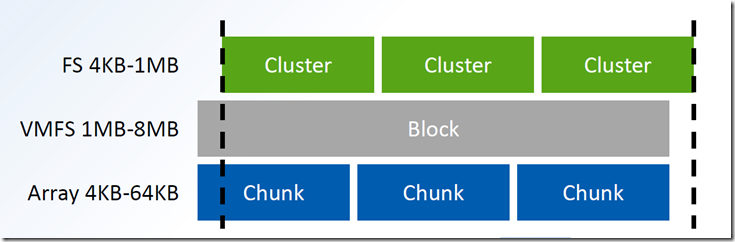
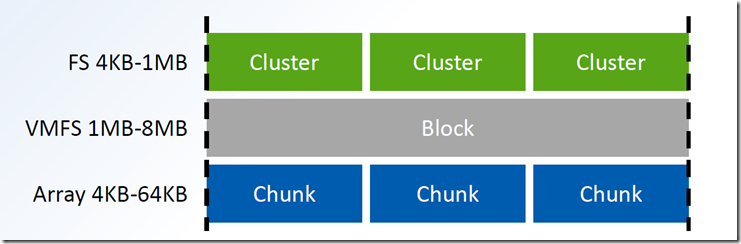
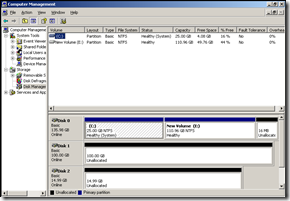
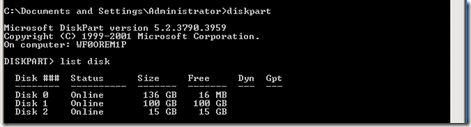
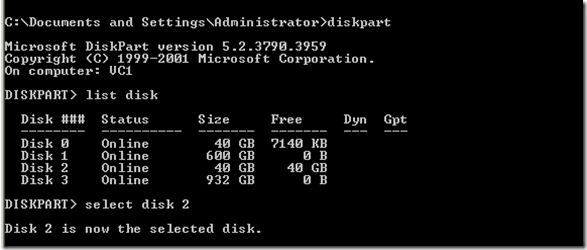



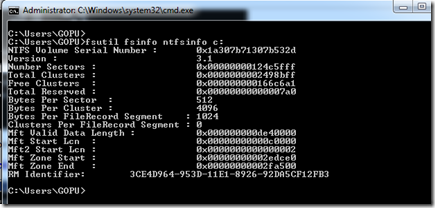
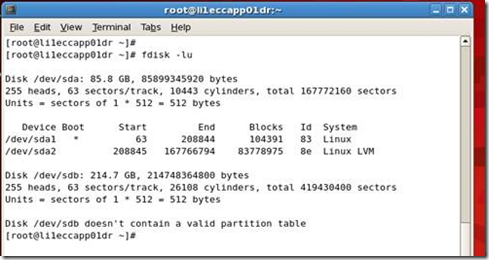
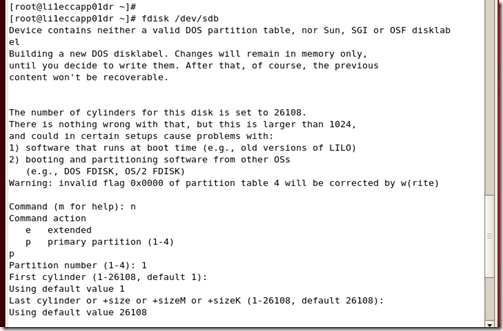
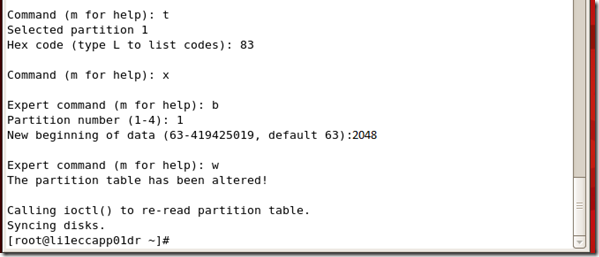
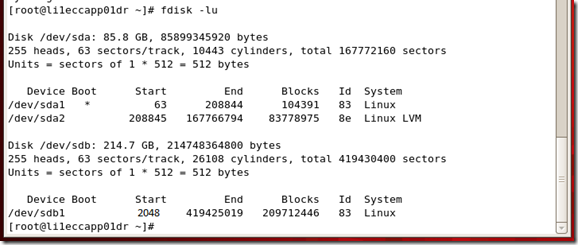
Leave a comment
Comments 0